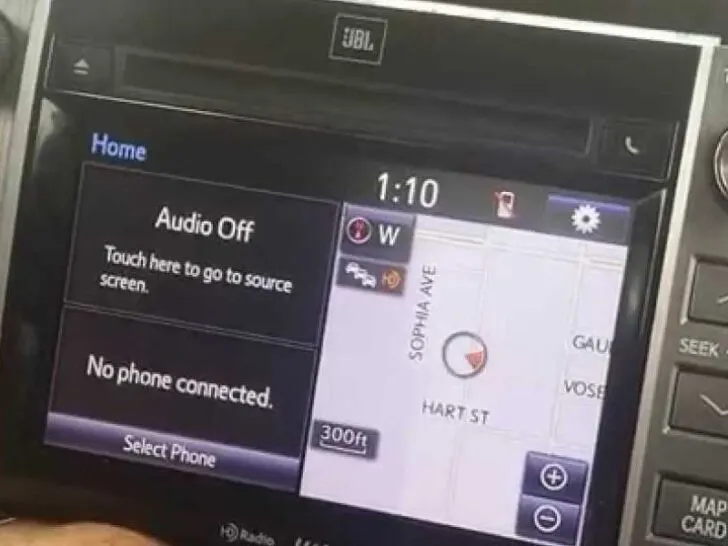Updating the navigation maps in your Toyota Tundra is easy. A navigation device installed inside your vehicle and connected with a Global positioning system can assist you in your journey.
How to Update Toyota Tundra Navigation Maps? You can update the Toyota Tundra navigation maps to get a better direction for the new routes or destinations. Update the maps by the Micro SD card that installs the latest information in the navigation system. In this way, you can update it by the window operating system and MAC operating system. A self-installed DVD is also the best way to have the latest navigation maps for your Toyota Tundra.
Not just does it assist in your traveling, but also it helps you a great deal before starting the particular journey.
However, when you feed your destination in your navigation system installed in your Toyota Tundra, it provides you with several ways.
In addition to this, these navigation maps display all information about terrain, hot spots in particular areas, and places for leisure and work stations.
These updates come with many different features like a detailed analysis of the terrain, more refined display, and accuracy to a greater extent and speed of the device.
You must have the best internet connectivity that helps install this app readily in the given time frame.
Most of the time, Tundra uses Toyota Entune 3.0 dynamic navigation. It has a peculiar way of operation. Therefore, you need to follow some instructions to operate as desired.
What is Navigation Map in Toyota Tundra?
Toyota and other vehicles are equipped with the best navigation map system to offer better direction, keep you on track, and traffic-based commute data. But they need the latest software to work efficiently.
It is necessary because the infrastructure of the road can change with time. However, factory-installed are reliable software needs a refresher to perform well.
It helps to know routes like hotels, shopping malls, and many others that are difficult to find.
Usually, Toyota Tundra displays the map on the screen of its infotainment system. However, vendors for this software keep updating the software of these navigation systems to install and introduce some most required new features and refine old features.
Therefore, a notification appears on the screen of the infotainment system.
Therefore, when a notification appears on the infotainment system of your truck, then read those instructions carefully.
Update the Navigation Maps by the Computer Window Operating System
It is pretty easy to upgrade the navigation system of Toyota Tundra by the computer having a Windows operating system.
Download the Map Update Toolbox
Toolbox is the best free app for downloading, installing, and updating your truck’s new navigation system. These are fast processes and easy to install.
So, you have to download it for supported windows and save the MapUpdate Toolbox-inst.exe on your computer desktop.
You have to check the requirement of the computer for the toolbox downloading. Then, you have a broadband internet connection and install the supported operating system.
Next, open the downloaded file and run the installer program, following the instructions or guidelines.
Generate a Backup
Backups of the system, files, or anything else are necessary since they protect your data if a file becomes faulty or destroyed.
The file of the map update toolbox that you save on your desktop opens it.
Remove your vehicle SD card and put it into your computer system that connects with the Map Update Toolbox.
After that, generate a backup of all your files stored on the SD card.
Develop a User Profile
Once the backup is complete, go to the top menu and click on the Not Logged In option to log in to the device.
If you registered for it, log in with your user name and password.
If you do not register it, then click on the user name and create your new account.
Update/Install Map Update
A menu appears once you log in. On the left side of it has an option that shows based on condition.
If the update option is available, then it is marked as an Update. If it is not available, then it shows as a Device.
You must carefully read all of the instructions that appear on the screen to complete your task.
So, if the update option appears, then click on it. Install option available, so press it and complete your process.
Create a backup of SD card data
It’s the best idea to make a backup of your SD card data after you finish the process. On the menu from the left side, a backup option appears, so select that option.
Then, click the Create Backup option and remove the SD card from the SD card slot in your vehicle.
Update the Tundra Map Navigation by the MAC Operating System
It is another easy and effective method to update the navigation map in your Toyota Tundra. When you download and install it make sure it supports the MAC operating system.
If the update is available, the option of downloading the latest content appears to click on it.
When the download is complete, the toolbox will notify you that your SD card is up to date, and you can exit the toolbox by selecting the EXIT TOOLBOX option.
Update Through the Map SD Card
You can travel on the road with most latest updates navigation information.
This system will guide you in the direction that helps in finding new routes, destinations, and roadways.
Requirement of the SD card
You can purchase the new update map navigation SD card, you should give the Tundra vehicle identification number (VIN).
You can complete it with a Micro SD card or USB drive with a capacity of more than 4GB or less than 32 GB.
Find the micro SD card location
The appearance and exact location can vary, so finding it by navigation owner manual is an ideal option.
The Micro SD card symbol with the text MAP CARD is printed on the cover of most vehicles, making it easy to locate.
While doing this process, make sure to turn off the vehicle engine. The radio panel has the micro SD card insertion point uncovering it. Take out the existing one from this slot by little push.
Insert the new micro SD card into the slot
Now insert the new micro SD card into the slot and close it. Next, turn on the vehicle engine so the caution will appear on the screen press on the option.
After inserting it into the slot, read the instruction carefully that further appear on the screen.
Sometimes notifications appear on the screen, like being unable to read the map SD data. Check and consult with the dealer.
Identify and resolve the issue
You have to identify the causes and find a solution to resolve the root cause.
Check that the map card you inserted is correct; it could be an older version. So, figure out that what you use is compatible with your truck or not and has the latest version.
If any malfunctioning appears in the SD card, then consult with the dealer.
Update the Toyota Tundra Navigation Maps by the DVD
You can also update the map navigation by self-installed DVD.
You have to confirm the Toyota model year and other specifications. In this way, double-check the map navigation system version and model and install accordingly.
You can find this information from many sources like the owner’s manual or visit the menu and click on the DVD on your vehicle display.
Press on the info/phone button, 3-icons will appear on the screen phone, Map Data, and calendar.
Click on the map data that will show you another screen, so on the bottom of it, click on the menu DVD option, and the disc will come out.
You have to insert the new DVD into it, and the date will start to download. Next, click the close button to shut down the DVD.
It should start updating. The notification appears on the screen system loading, so do not turn off the power.
The system will update, caution appear on the screen, read it carefully. Click on the Show Map option.
How much does it cost to add navigation update to Toyota Tundra?
The software will update after a year. So, contact the dealer before buying it to check the update significance according to the region.
You can purchase it online or from a local dealer. They will provide the updates with the proper guidelines and activation code.
The updates for your new 2022 Toyota Tundra new micro SD card are approximately $160 to $250. This DVD can cost you around $100. If you buy it online, the price of each website can vary.
How often do you Update the Navigation Maps in Toyota Tundra?
Every year the infrastructure of the road will change around 10% to 20%. So vehicle map navigation is a necessary step to guide you to the correct and appropriate information.
Total time to download and update it can depend on the internet connection. It can take 2 to 3 hours. It takes around 15 to 25 minutes to complete this process.
Related Articles:
Is 3 inch lift kit good for a Toyota Tacoma?
Tips to replace the damaged antenna on your Toyota Tundra
Can You Change Toyota Tacoma Startup Screen?